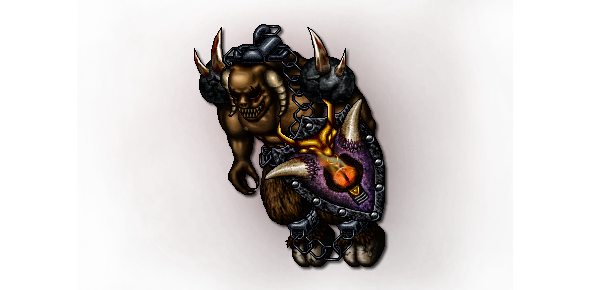GENERAL // DOWNLOADS
[Windows] Game Client
Click here to download
- Windows Vista/7/8/10+
- .NET Framework to latest version. A good version is 4.0+.
-
Latest Microsoft Visual C++ Redistributable packages for Visual Studio 2015, 2017 and 2019
Download: x64 (click here), x86 (click here) or ARM64 (click here) - DirectX version 9.0c (click here, even if you have higher DirectX version)
- At least 1 GB of free space on your hard disk
- A connection to the internet
-
Windows 7 - Needed
dlls
Download: Click here
* If your system is x64: Put the dlls withinC:\Windows\SysWOW64\.
* If your system is x86: Put the dlls withinC:\Windows\System32\.
-
VCRUNTIME140.dll
To fix it, download and install the latest Microsoft Visual C++ Redistributable packages for Visual Studio 2015, 2017 and 2019
Download: x64 (click here), x86 (click here) or ARM64 (click here) -
D3DCOMPILER_43.dll
Download the fix for it: click here
* If your system is x64: Put the dlls withinC:\Windows\SysWOW64\.
* If your system is x86: Put the dlls withinC:\Windows\System32\.
Important: Do not put any new files within the game folder because the updater will remove them and restart the client.
"My client is not opening. / I can't log in.
What should I do?"
- 1. Set the game path as
C:/Program Files/kingdom-age-game/.
Do NOT open the client directly from the.zipfile. - 2. Follow the Requirements.
- 3. Follow the Known issues.
- 4. Add the folder of Kingdom Age on whitelist/exceptions of your antivirus.
- 5. Open your client as Administrator.
- 6. Update your Drivers. You can use programs like "Driver Easy" for that.
- 7. Update your Windows (like Windows 7 to Windows 10) and do the previous step again.
- 8. If nothing has worked, you may change your Video Hardware (buy a new one and update your video driver).
"My client is not saving configurations, like hotkeys, mini window positions, and so on.
What should I do?"
This happens when the client have no permissions to create/edit/remove files.
- 1. Set the game path as
C:/Program Files/kingdom-age-game/.
Do NOT open the client directly from the.zipfile. - 2. Add the folder of Kingdom Age on whitelist/exceptions of your antivirus.
- 3. Open your client as Administrator.